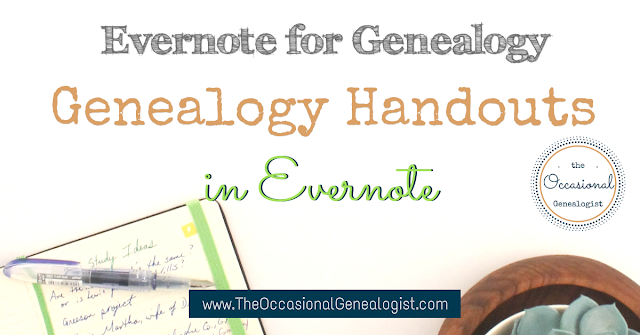
Lecture handouts may be one of your greatest at-home resources. They are pretty much useless if you can't find them, though. I was never able to keep up with my paper handouts. It's hard enough to file your research documents (we all just LOVE filing, right?) so there's certainly little time left to file other papers.
There's also the question of how you will file and find handouts. Many will cover several topics but you may also want to find something from an event. Having electronic files is better since you can search certain types of files but it can still be time-consuming.
For me, Evernote was the perfect solution for making my handouts a useable resource. I think it can be the solution for you, too. I'm still working on getting years worth of handouts digitized (because scanning is almost as much fun as filing). Nearly all my current handouts go straight into Evernote and I use them so much more and I can usually find "answers" to questions much faster than I used to.
If you have a perfectly functional way to keep and find your handouts, there's no reason to change but I don't know a lot of genealogists in that boat. Getting your handouts into Evernote is essentially as hard as it is for you to digitize them. Also, if Evernote is not for you, the concepts will apply to other electronic methods and even loosely to paper methods.
All my Evernote "templates" are available for free in the Resource Library.
RELATED: Evernote for Digitizing Genealogy RecordsHere are the "steps" needed to have an efficient and useable system for keeping and finding handouts in Evernote.
- Digitization
- Initial tagging
- Cross-referencing
- Adding search terms (for handouts not fully searchable)
If you are fairly new to genealogy (or to attending genealogy events), the digitization step will be pretty easy. If you have years worth of handouts you want to digitize, it is a much larger task. Since this is a blog for Occasional Genealogists, those always short on time, we'll talk about digitizing as you go, mainly. This should be something any genealogist (occasional or not) should be able to achieve.
Digitizing the New
The good news is getting new handouts into Evernote is quick and easy. Many genealogy societies now provide digital handouts to save on printing costs. National conference provide the complete syllabus electronically by default. This is great since a large conference is usually a stumbling block to organized handouts because of the quantity of handouts received at once. Evernote makes it so easy to add digital files, you can take time at the conference to get the handouts into Evernote (say, while sitting in a lecture room waiting for the presentation to begin---the only caveat is you either need the files already downloaded to your device or have an Internet connection---I assume one of these has been met if you were going to use the handout during the lecture).I'm not giving directions on saving electronic handouts because it varies slightly by device and depending on where the handout is stored. As an example, I often save handouts to Dropbox and then open them in Evernote from there and later delete the Dropbox copy. If I have time, I skip Dropbox and do everything on my desktop ahead of an event.
For non-electronic handouts, use the Evernote camera to create a note from a document. This will get it straight into Evernote. I've been very impressed with the Evernote camera ever since it became available. For printed documents, like handouts, it does a great job even in lower light situations. You can also scan handouts when you get home if you prefer. I usually have enough time before a lecture starts to photograph a handout and get it titled and tagged before the lecture starts. As an Occasional Genealogist myself, this makes sure the handout gets to Evernote.
I often take my notes directly into Evernote. I do this on my iPad for live events and on my desktop for webinars. I also have an Evernote Moleskine notebook I can use.
I use one non-Evernote option I want to tell you about because I like it so much. It's been a while since I've used it so I'll be trying it out again at the NGS Conference in Fort Lauderdale (next week) to compare it with notes taken directly in Evernote and notes taken in the Moleskine notebook. Look for a future post about the results (check my "Evernote for Everything Else" page as the post may appear on my blog for J.P. Dondero Genealogy).
The non-Evernote option uses the app "Notability" for the actual note taking and then a copy is saved to Evernote. Unfortunately, Notability is only available for Mac and iPad but it works so well, I use it anyway (I have an iPad but an Android phone). I did a quick video back in 2013 about using Notability for genealogy conferences. You can watch it here for more details. In summary, I like Notability because it allows me to write on the handout as if it were paper. I never found Penultimate (now discontinued by Evernote) to work as well, and working directly in Evernote doesn't work quite as well. If you are going to type your notes before or after the handout, you are just as well off working directly in Evernote. If you want to highlight and handwrite, I prefer Notability. You have the option to save your note to Dropbox, Google Drive, or other cloud services which you can connect to Evernote.
In summary, new notes can be saved directly into Evernote if they are electronic. Paper copies can be digitized directly into Evernote using Evernote's camera. You can also scan a paper handout and some scanners will save directly to Evernote. If you haven't guessed, to digitize your existing collection of paper handouts, you have to photograph or scan them. If you happen to have an existing collection of electronic handouts, make sure you're organized so you don't save the same handout multiple times.
Tagging
Next let's talk about initial Tagging. I've made one of the steps "initial" instead of just "tagging" because you have a choice about how you will do this. You have to be able to find your handouts in Evernote. If you have Evernote Premium (not Plus or Basic) all of your attachments will be searchable. Don't cop out and make this your only solution as it may not be efficient. You should still do some tagging. However, it isn't even an option for those with cheaper plans (note, the Business Plan includes all the Premium features but I will not mention it specifically).For the next steps (cross-referencing and adding search terms) you need to have some type of "structure" for how you will find an appropriate handout. If you have that ready, use it for your initial tagging. If you don't, create a tag to pull up all your handouts for the next two steps and for browsing if you haven't gotten to those steps. This is a short term solution if you don't have topic specific tags (or another system) ready. You can always use this tag so you can create saved searches just for handouts or you can discontinue it once you get all your handouts cross-referenced. It is up to you.
I am not telling you what to call your tag because it needs to be something clear for how you use Evernote. The only "handouts" I have in Evernote are for genealogy so I could use a tag called "handouts." If I also had handouts from blogging conferences or a crochet convention, it might be confusing. Also, just as a note, I call all similar presentation documents a "handout" even if they are called "syllabus material" or "class materials" by the event organizers.
Cross-referencing
If you didn't have topic specific tags, or all your topic tags, ready with initial tagging, you need to do this step. If you had your structure all set, you tagged and cross-referenced at the same time. This can also be an on-going process. You may come up with other tags for a handout at a later date. If you've used Evernote a lot, this probably isn't news to you. If you're fairly new to Evernote, you should realize one of its strengths is the ability to cross-reference notes easily to allow you to find them in different situations. That means you should use as many tags as are appropriate.Notice I have not mentioned where you should save your handouts within Evernote. It is up to you. You can have a notebook for handouts (this is an alternative to tagging all of them "handouts") but you don't have to. With tags, I see no reason to have a handout notebook. I don't want to read ALL my handouts. I only ever want to see all of them from an event or about a topic (an event could be a tag just like a topic).
Here's another reason I don't have a handouts notebook. I want ALL information on a topic, not just information from handouts, to come up for a topic tag. This could be information saved from a webpage or notes I made during a discussion with a fellow genealogist. Do what you think is best for you. I keep handouts and other information in a notebook called "Genealogy in General." This covers any note that could apply to personal or professional genealogy. I point this out because this is part of a simpler system of notebooks which is what Evernote excels at.
In summary, the cross-referencing step is either when you create tags appropriate for handouts or is on-going when you think of new tags appropriate to a handout. You may be able to create a simple, initial system and then add more tags once you start using your saved handouts.
Adding search terms
If you are an Evernote Premium subscriber, you don't need to add search terms if they appear in typed text in your attachments. The exception is if you think there is any chance an important term won't be found. This usually only applies to images or other OCRed text, including handwriting. You should add search terms that don't appear in the text or that you need to phrase differently. You do not need to do this if you are using a tag for that word or phrase. You may not want to create a tag you will rarely use, though. You can type in some text, instead.If you do not have a Premium subscription, you will need to add search terms for any text in an attachment that you would want to find as well as additional search terms or different phrasing. Once again, you don't need to add search terms that are tags.
You might not add any search terms. This is an optional step but it may be helpful to the way you use Evernote. I try to keep my list of tags lean because I like being able to browse them. That's partly because they are easy to organize in Evernote for Windows and that's how I use them the most. If you never browse your tags, there's no reason you can't create as many as you want (try to avoid slight variations, though, as this will just result in missing valid notes). This is one of the ways Evernote is flexible so it will work for you.
Examples of Tags
I personally like some real-life examples with an article like this (really, I'd like a step-by-step road map but this is too personal to each genealogist and their research for that to be possible). So, below are a few examples of the tags I use for handouts or descriptions of some of the general types. What's important is that when you need a piece of information, you will think of the topic in this way (so you search for the tag) or will recognize the tag as being for the topic you are looking for (if you are browsing).Locations: I use one tag for the state (spelled out) and one tag for the county with the convention of <county name> Co. I could have spelled out "County" but why? I only spelled out the state because standard abbreviations are two letters which could get confusing (I already have problems with VA-Virginia and VA-Veterans Administration, both used in genealogy). I add "Co." to make sure I don't get confused with towns with that name (extremely common in Georgia and the town of the same name is never in the county of that name). So I would tag something for a county with at least two tags, such as "Pickens Co." and "Georgia." A handout about Pickens County, South Carolina would use the same "Pickens Co." tag. Remember, I wanted a lean list. You can do what you want but aim for consistency in your locations.
Exact tag examples:
- census
- deeds
- court records
- DNA
- marriage records
- migration
- NARA recs
- probate
- research planning
Remember, these are for handouts or other "knowledge" notes. I don't keep research results (notes, documents, logs) in Evernote for the most part. If you do, consider if you need to have a different tag or combination of tags (for a saved search) to make finding "knowledge" notes more efficient.
As an example, I do keep DNA information in Evernote. I have a tag "| DNA matches" that I use for notes directly related to individual DNA matches. "DNA" is then used for more general DNA notes which include handouts and blog posts.
The examples above are just a sampling of the tags I use on handouts. You should decide what works for you. Quickly finding a piece of information about how to use a type of record, or where your research could go next, or even help creating your first research report, can start to make your genealogy more efficient and better quality. Finding a note that shows how important a clue is can be inspiring and make a difference in your relationship with genealogy. In other words, handouts and other knowledge you've saved are just as important as your research results. All genealogist benefit from being able to find this information but Occasional Genealogists need to maximize their efficiency. Evernote can help you do that.
All my Evernote "templates" are available for free in the Resource Library.










